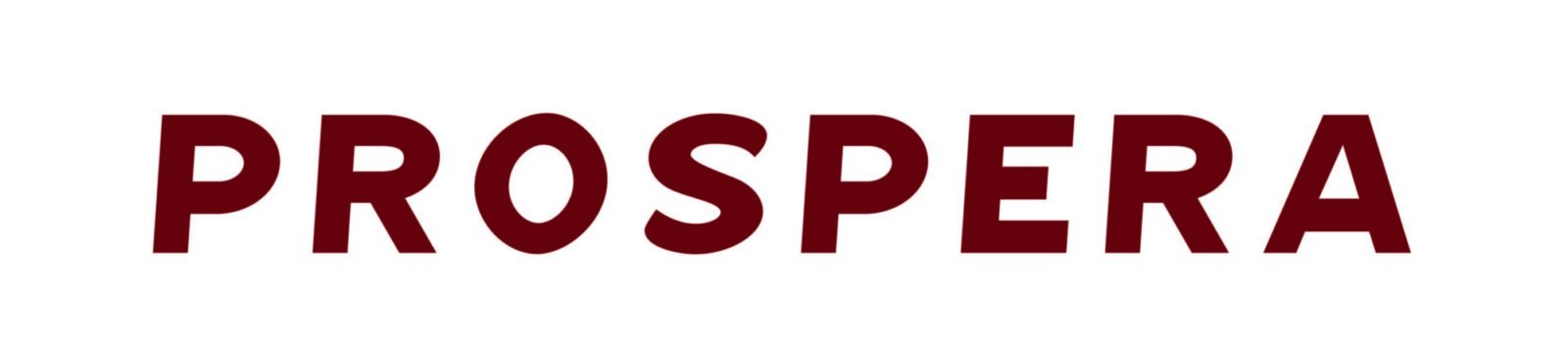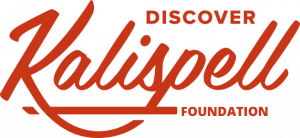News
Wireless for the Clueless-Everything you need to know to get untethered, at home and on the road.
Wireless, we keep being told, is the wave of the future. It’s the next big thing. After all, the San Jose, California research firm Infonetics estimates that the market for WLAN hardware ( that’s equipment for wireless local-area networks ) will grow to approximately $2.3 billion by 2005. The problem is that most of us are still hopelessly clueless about wireless. But it’s time for a change: Even the most technophobic among us need to learn a thing or two about wireless networking.
by Alison Overholt FastCompany.com
In that spirit, Fast Company presents a how-to guide to wireless: everything you need to know in order to set up a wireless network, secure your network against infiltrations from hackers, and find a wireless hot spot when you’re on the road.
So What Is ‘Wireless’ Anyway?
Even the term itself can be a bit confusing. For instance, a wireless network can mean the cellular and PCS networks that mobile phones use and that are becoming increasingly available for data transmission. But that’s not the kind of wireless that makes the techie’s heart skip a beat. Wireless computing refers to 802.11 local-area networks, or short-distance wireless computer networks that operate over the 2.4 GHz and 5 GHz radio bands.
These networks allow you to connect to the Internet and share files with computers the same way you would when you’re connected to a network by an Ethernet cable — but without the cable. 802.11 networks are also called "WiFi" networks. ( See "How to Talk Wireless," next page. ) Why "802.11"? The numbers refer to a classification system used by the Institute of Electrical and Electronic Engineers — it’s how they keep track of various computing standards. But don’t let the geeky nomenclature throw you. Simply think about network connectivity, without the wire to make the connection.
The Gear
Let’s face it: The real reason we try a new technology is for the cool new stuff we get to buy. WiFi is no exception. Here’s what you should look for if, for instance, you want to equip your own home office. First, you’ll need an access point, also known as a base station. That’s the transmitting device that will communicate with your computer and connect you to the Internet. Access points come in all shapes and sizes. Some are built directly into desktop computers, others are stand-alone devices, and still others are sold as a combination of an access point and a DSL router bundled into a single unit. Our favorite:
Linksys Wireless Access Point and Cable/DSL Router with 4-Port Switch ( Model BEFW11S4 ) For a sweet low price, this combination device takes out the guesswork and cuts down on clutter in your home-network setup. Just plug in both your computer and your Internet connection and follow the setup instructions. ( Visit http://www.linksys.com. List price: $129, but shop around — Web specials go as low as $100. )
If you already have a laptop and want to make it WiFi-ready, you’ll need a wireless LAN card, otherwise known as an 802.11 card. This is the device that makes it possible for your laptop to log on to an existing WiFi network. The card slides right into a Type II PC Card slot on the side of your laptop. Once inserted, it should be automatically recognized by the computer. To connect to your base station and get online, follow the instructions on the startup menu for the card, and don’t forget to enable the security settings ( more on this below ). Our favorite:
Cisco Aironet 350 Series PC Card Most PC cards that you purchase in the $100 to $150 range will perform fine in an average home-networking environment — like the Aironet, they will likely maintain data speeds of up to 11 Mbps within 130 feet of the access point, slowing down beyond that distance. The key advantage of the Cisco card is that it’s compatible with Windows XP. Many of the competing cards are not. ( Visit http://www.cisco.com. List price: $169, but online prices go as low as $120. )
If you’re planning to buy a new computer, a wireless LAN card may not be necessary. A majority of the new generation of notebooks and ultralite laptops come standard with integrated WiFi, meaning that the hardware for an 802.11 card is built into the computer. Ultralites that we particularly like, which include integrated WiFi, include Dell’s Latitude line, Toshiba’s Porteges, and IBM’s ThinkPads. Read the user manual to find out how to turn on the WiFi transmitter — usually it’s a simple matter of flipping a small switch on the side of the computer.
Special note for Apple users: iMac desktop computers, iBook laptops, and PowerBook G4 laptops all come equipped with Apple’s "AirPort" technology, the Mac version of WiFi. ( You will still need to purchase an AirPort Card and an Airport Base Station to get your network running. ) AirPort is WiFi Certified. ( See "How to Talk Wireless." ) So if you set up a home network using an AirPort Base Station, visitors with PCs will still be able to access your wireless network.
Finding Some Security in a Hostile World
If you think you have nothing worth stealing on your computer, think again. While you may not keep top-secret government documents on that laptop, you probably do have bank or credit-card information stored somewhere, or even sensitive corporate financial data. Even if it’s just that you’d prefer not to broadcast free Internet access to anyone with an 802.11 card who happens to be driving by, it’s worth it to take security precautions.
First, every access point is enabled with basic 128-bit encryption. Often, however, this setting is turned off when the unit ships from the factory; turn it on when you set up your network. Second, most access points are set to broadcast your system name — effectively shouting, "I’m here!" to network sniffers. During setup, prompts will ask you if you would like to keep this on. Turn it off. According to Tom Dowd, principal product manager at Intermec Technologies Corp., which provides enterprise wireless solutions to major automotive manufacturers, taking care of those two things is "like locking your doors and windows at home when you go to bed."
Access points should also come standard with the IEEE’s 802.1x security standard, but again, you need to turn it on during setup. It’s an authentication interface that asks you to create an ID and password and use them in order to access your wireless network. "This is like having a pit bull in the yard," says Dowd. 802.1x also allows the access point occasionally to change the encryption code it uses to send data, making it more difficult for hackers to identify the network and its users. "I would suggest setting it to rotate the encryption key every 10,000 packets of information, because that’s how much hackers need to get into your system," Dowd says. "This way, just when they think they’ve got you, you change it up."
Two useful products for added security are:
ZoneAlarm, by Zone Labs Inc. This program notifies you if Trojan horses try to sneak onto your machine. ( See "How to Talk Wireless." ) It also offers different levels of security based on whether you identify a network as trusted. ( Visit http://www.zonelabs.com. Basic version can be downloaded for free; ZoneAlarm Pro 3.5, which has extra features, costs $49.95. )
Rappore Shield, by Rappore Technologies Inc. The "shield" protects your system by blocking port access when you are away from home, preventing unauthorized access or file sharing. ( Visit http://www.rappore.com. Download for $49.95, but may be bundled for free with selected PC cards beginning this spring. )
Staying Connected When You’re on the Road
Home networks are great, but you really appreciate wireless when you use it on the road. For the past year, cafes all over San Francisco have been putting up wireless networks, and the laid-off masses have joined the mobile workforce, sipping lattes while they work, online and untethered. Now the rest of the country ( and the world ) is catching on, and wireless hot spots are only a click away. Before your next trip, visit http://www.80211hotspots.com and enter the city, state, or country that you’ll be visiting. A list of all the wireless hot spots in that area will pop up. Save the list to your desktop or print a copy, and you’ll be able to find your way to a fast connection anywhere.
Many are public networks, sponsored by friendly ( or unknowing ) residents, but many others are pay-as-you-go networks. When your computer finds one of the pay networks, a prompt will appear, asking you to register and enter a credit-card number. Fees typically range from $5 to $10 for one day of unlimited access and $20 to $40 for one month of unlimited access. Reputable wireless service providers who manage these transactions include Boingo ( http://www.boingo.com ) and T-Mobile ( http://www.tmobile.com ), which, among other things, provides wireless access in Starbucks coffee shops across the United States.
Sidebar: Smart Monitor
You’ve got it covered: access points, wireless cards, and tight security. What you really want is a shiny new toy to show off to your friends. Oh yeah, and to make you more productive. Look no further than the new V150 Smart Display wireless monitor by ViewSonic. ( Visit http://www.viewsonic.com. $1,299 for the 15-inch model; includes XP software update. ) With optional $199 docking station, the V150 can serve as your primary monitor, no connector cables required. ( And it’s great for keeping in touch with colleagues: Its handwriting-recognition-enabled touch screen makes instant messaging and emailing a snap. )
Sidebar: How to Talk Wireless
Hot spots are geographic locations where an access point allows public wireless Internet service. You’ll find hot spots in some airports, hotel lobbies, and cafes.
WiFi is short for "wireless fidelity" and is a catchall term for the 802.11 class of wireless standards. WiFi Certification is a seal of approval conferred by the nonprofit WiFi Alliance ( http://www.weca.net ). It guarantees that a piece of wireless-networking equipment will interoperate with other wireless equipment.
War Driving refers to the practice of driving around in a neighborhood with your wireless-enabled laptop, hunting for public hot spots. The term is a nod to the hacking method of choice from the 1980s movie classic Wargames, in which Matthew Broderick’s character has his computer randomly dial telephone numbers until he finds an open network. ( Check out http://netstumbler.com for some cool war-driving hot-spot maps. )
War Chalking is a modern take on the Depression-era practice of hobos letting each other know where they could find a good meal from a friendly household. Using symbols that indicate whether a network is public, private, or heavily secured, war chalkers mark the sidewalks in a neighborhood to let other wireless users know where the best hot spots are. ( Learn more at http://www.warchalking.org. )
Trojan horses are malicious programs that infiltrate your computer without your knowledge and unload viruses, spyware, or other unwanted and harmful material. Trojan horses affect wired computers, too, but since many people forget to turn on the security settings on their access points and 802.11 cards, wireless users are particularly vulnerable.
MATR Supporters (view all)
Sorry, we couldn't find any posts. Please try a different search.